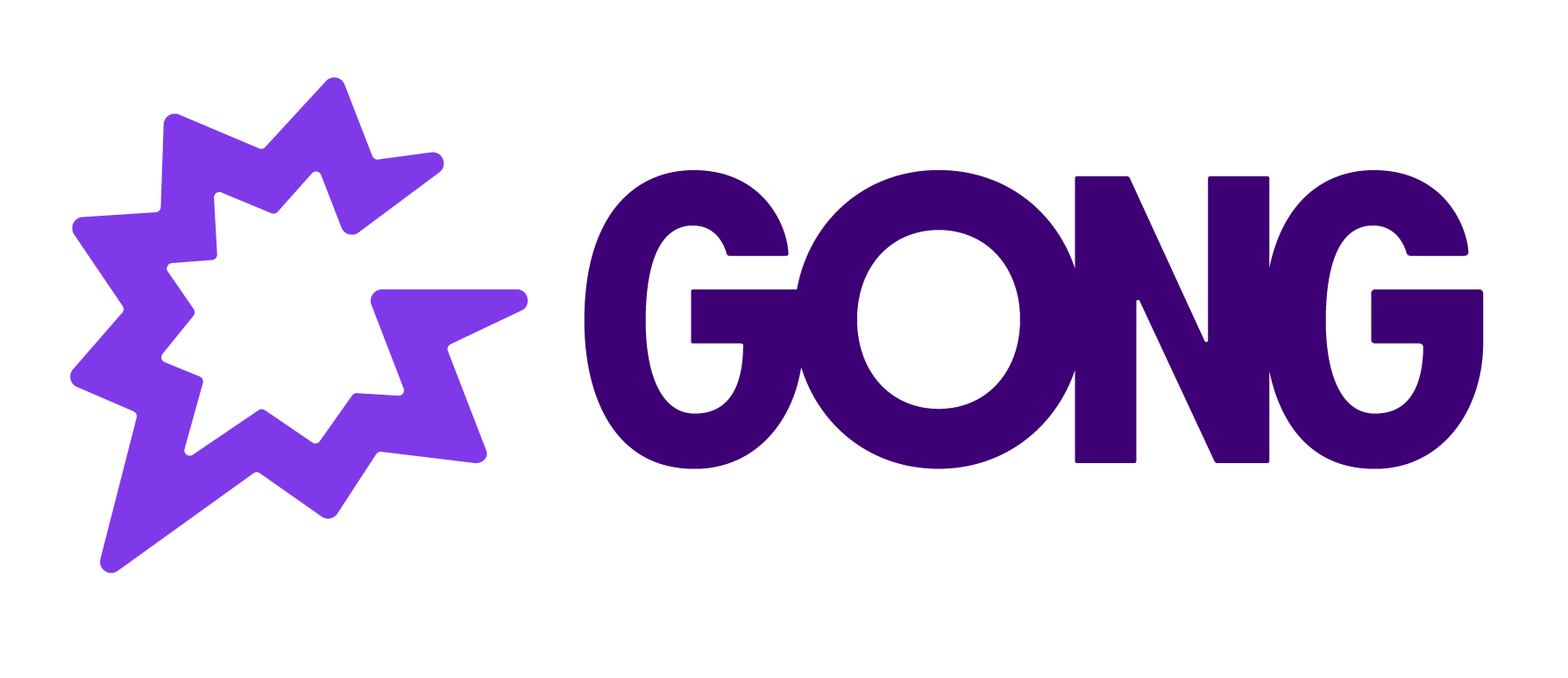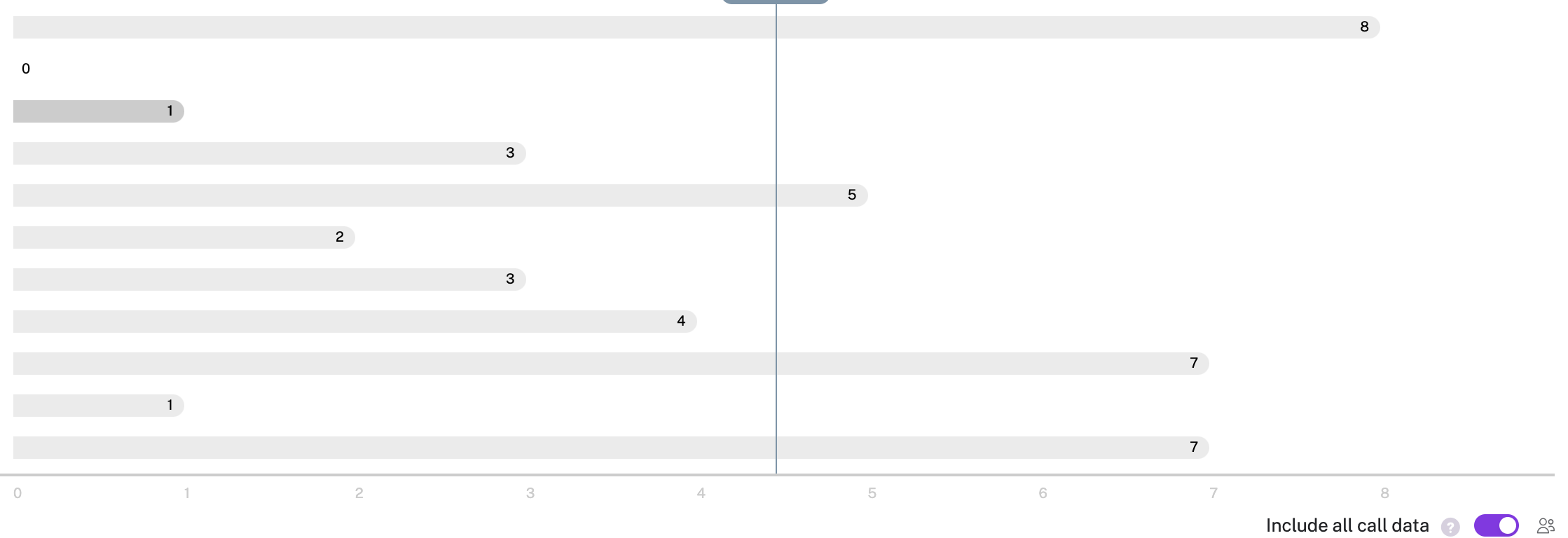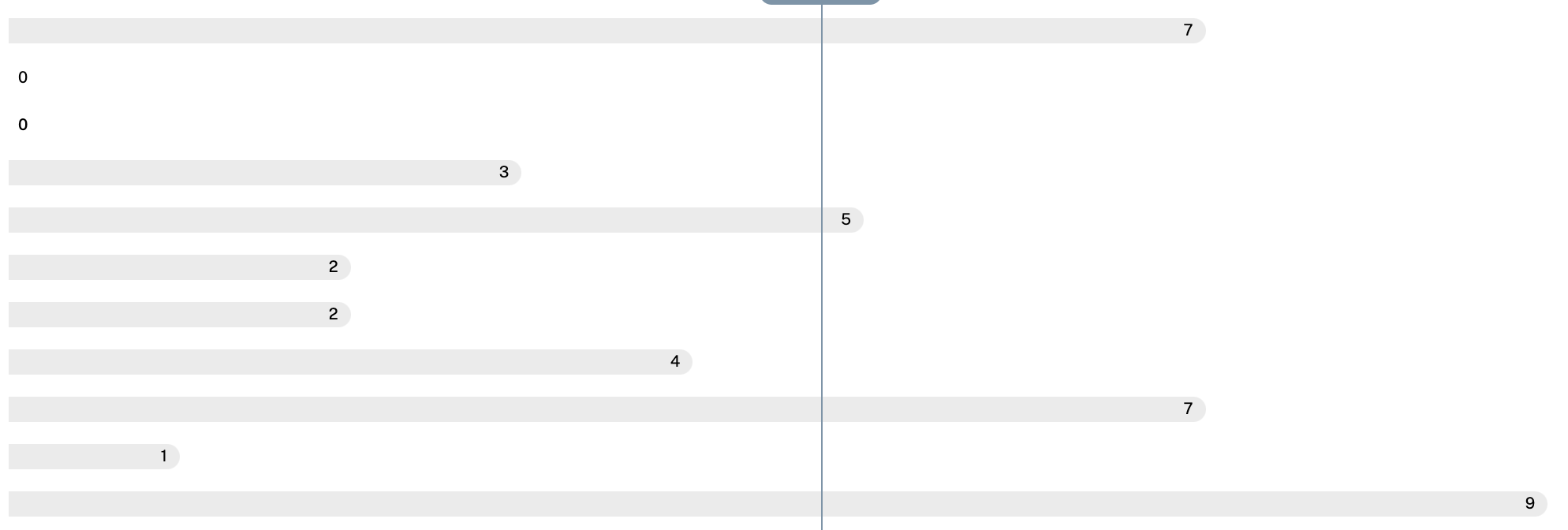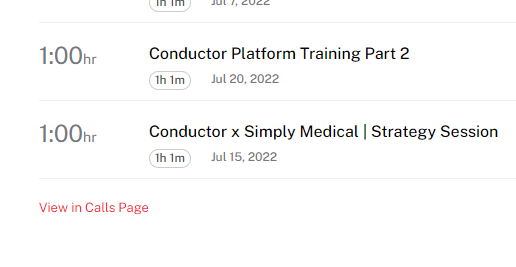On the Team Stats screen, what changes when you flip the “Include all call data” switch? In other words, what additional data is included that wasn’t included before?
Team Stats - Include All Call Data
Best answer by Brandon James
Hi Frank,
Great question! The default (when that is switched off) shows only stats for calls those individuals hosted. When it is switched on, it also shows stats for calls they were a participant on.
When it is switched on, you’ll notice that there is an “two silhouette” icon that appears next to three of the stats (Talk Ratio, Longest Monologue, and Patience):

This indicates that those stats are affected by that switch as those three can be attributed to individuals whereas the other 3 are conversation level attributes and will only affect the stats of the host.
Let me if you have any additional questions on this or other topics, appreciate you contributing this discussion to the community!
Reply
WELCOME VISIONEERS
Login to the community
GONG CUSTOMERS & EMPLOYEES: LOGIN/REGISTER HERE
Enter your E-mail address. We'll send you an e-mail with instructions to reset your password.