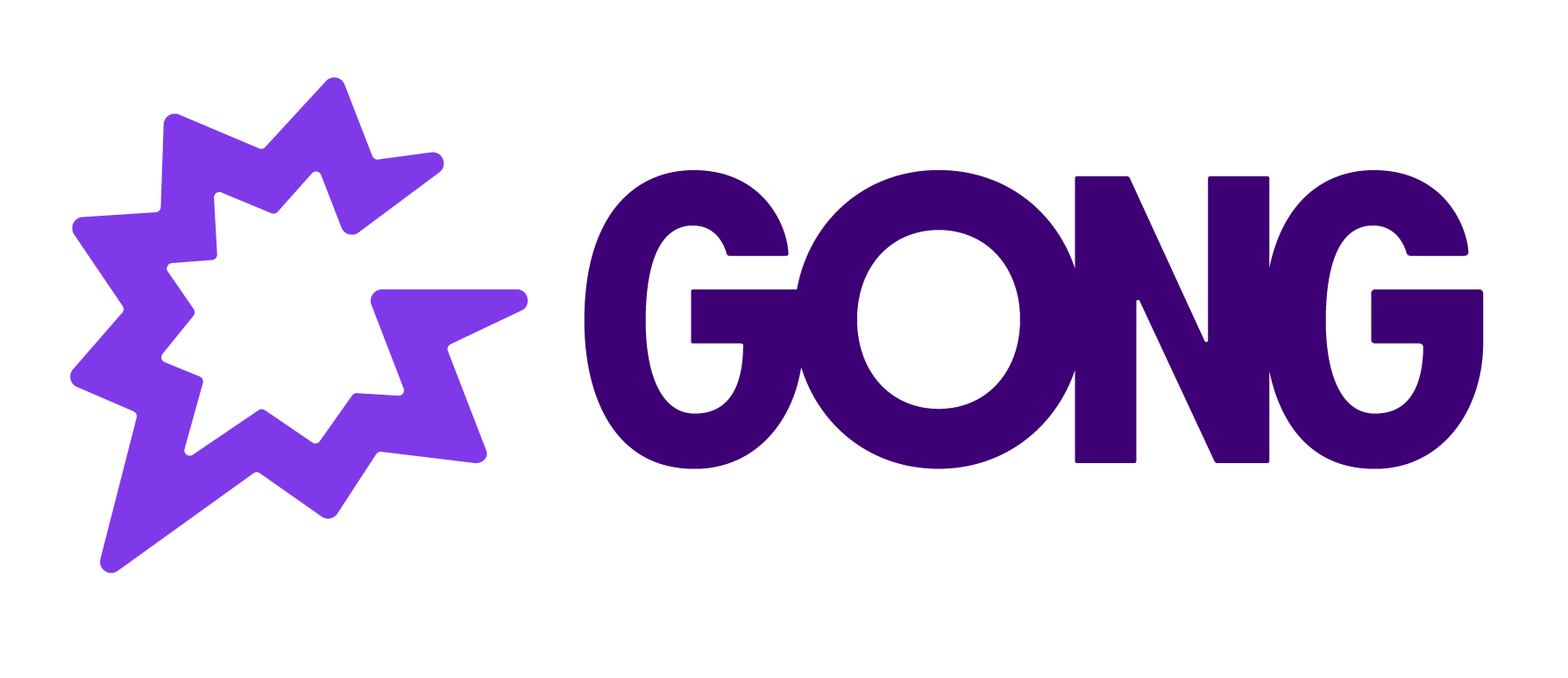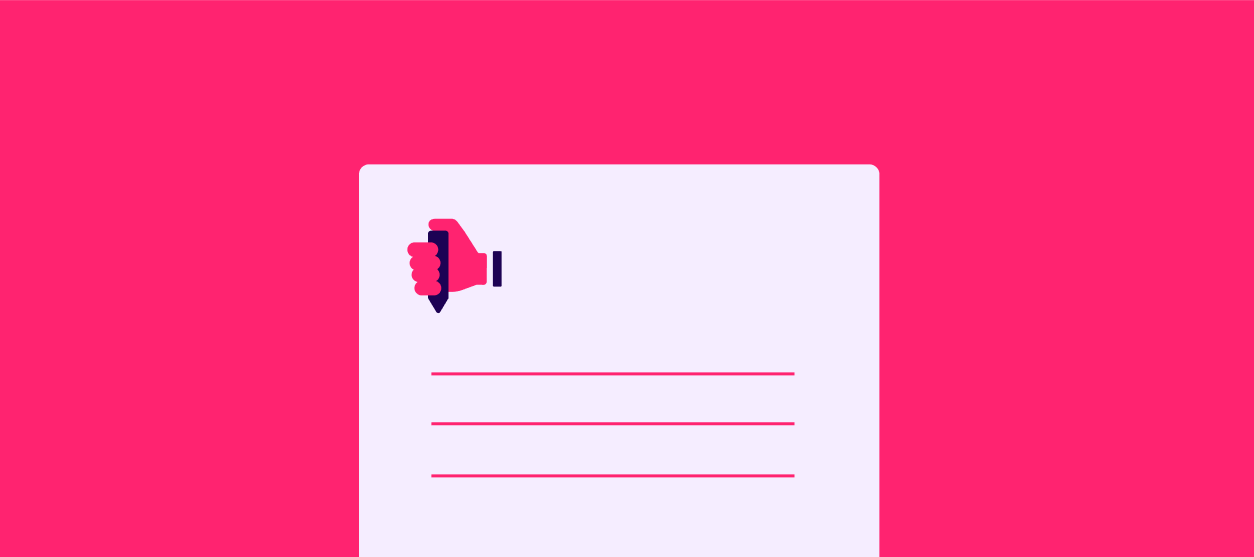This quick guide teaches you how to create your first post:
1. Select “+ Create Post”
From any page in the Gong Community, you can select + Create Post in the top right corner to create a new post.
2. Select the type of post
You have two options: a Question or a Conversation.
Question
Posting a Question lets the Community know you are looking for information or to solve a problem. Questions appear in the Help others section on the homepage and are labeled throughout the platform with a ? icon. Replies to questions can be marked as a Best answer, which helps the rest of the Community read about the solution.
Conversation
Let the Community know you’d like to start a conversation. Sure, it might be phrased as a question, but selecting Conversation tells people you’re more interested in the ideas it generates than a specific answer. Use it if you want to share a thought and brainstorm with others.
3. Create a title
Make it short and easy to understand. It should clearly summarize your objective.
4. Add a description
The more precise you are in your description, the easier it will be for the Community to respond helpfully.
5. Select a category
You can choose a discussion category or a group that you have joined.
When you select a group, only that group will receive a notification about your post. If you need an answer promptly, it’s best to share questions in a discussion category.
6. Add tags (optional)
Tags help future Community members find your post when they look up a similar issue. What comes to mind first when you think of this topic? Which words might someone type into Google if they wanted to find your post?
7. Select ‘Create’
Click on Create and you’re done. Ta-da! Your first post is out in the world.