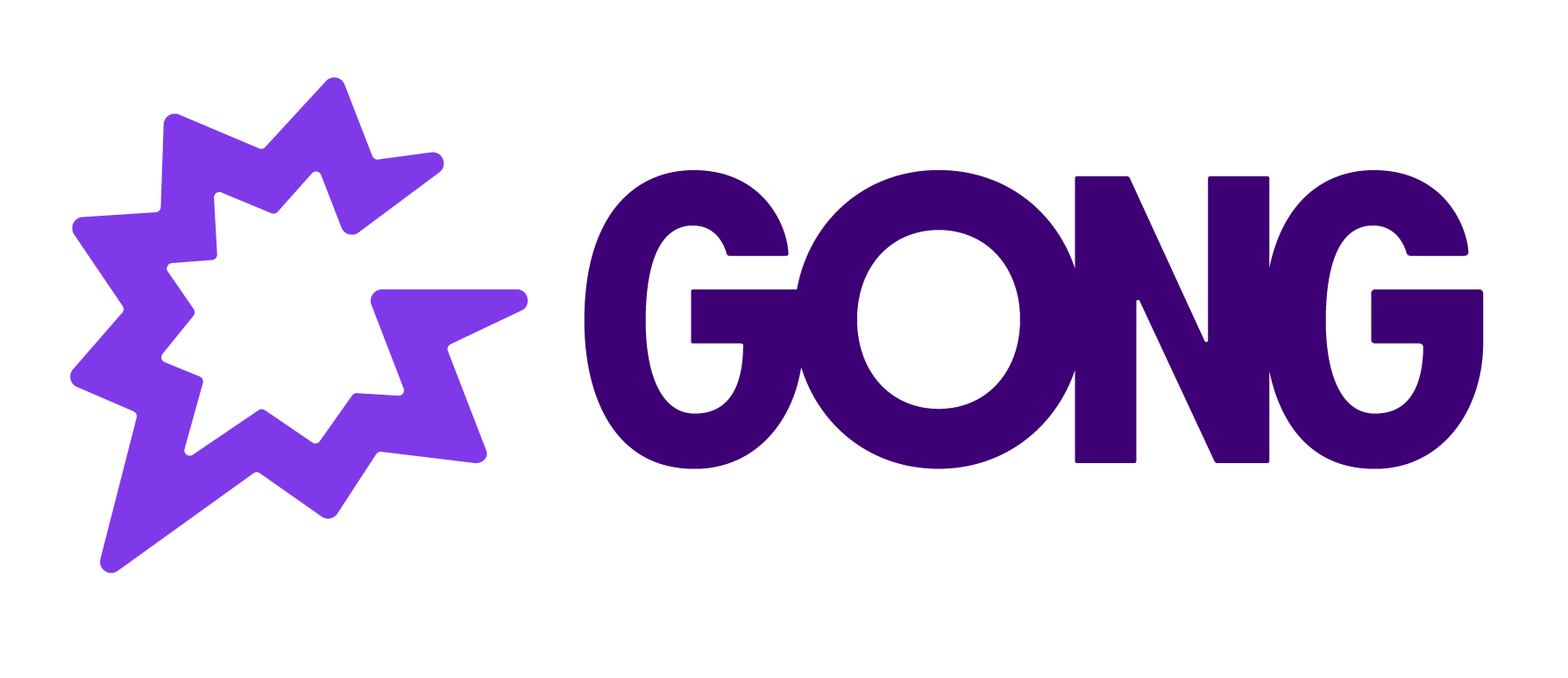WELCOME VISIONEERS
Login to the community
GONG CUSTOMERS & EMPLOYEES: LOGIN/REGISTER HERE
NOT A CUSTOMER? FILL OUT THE FIELDS BELOW:
Enter your E-mail address. We'll send you an e-mail with instructions to reset your password.