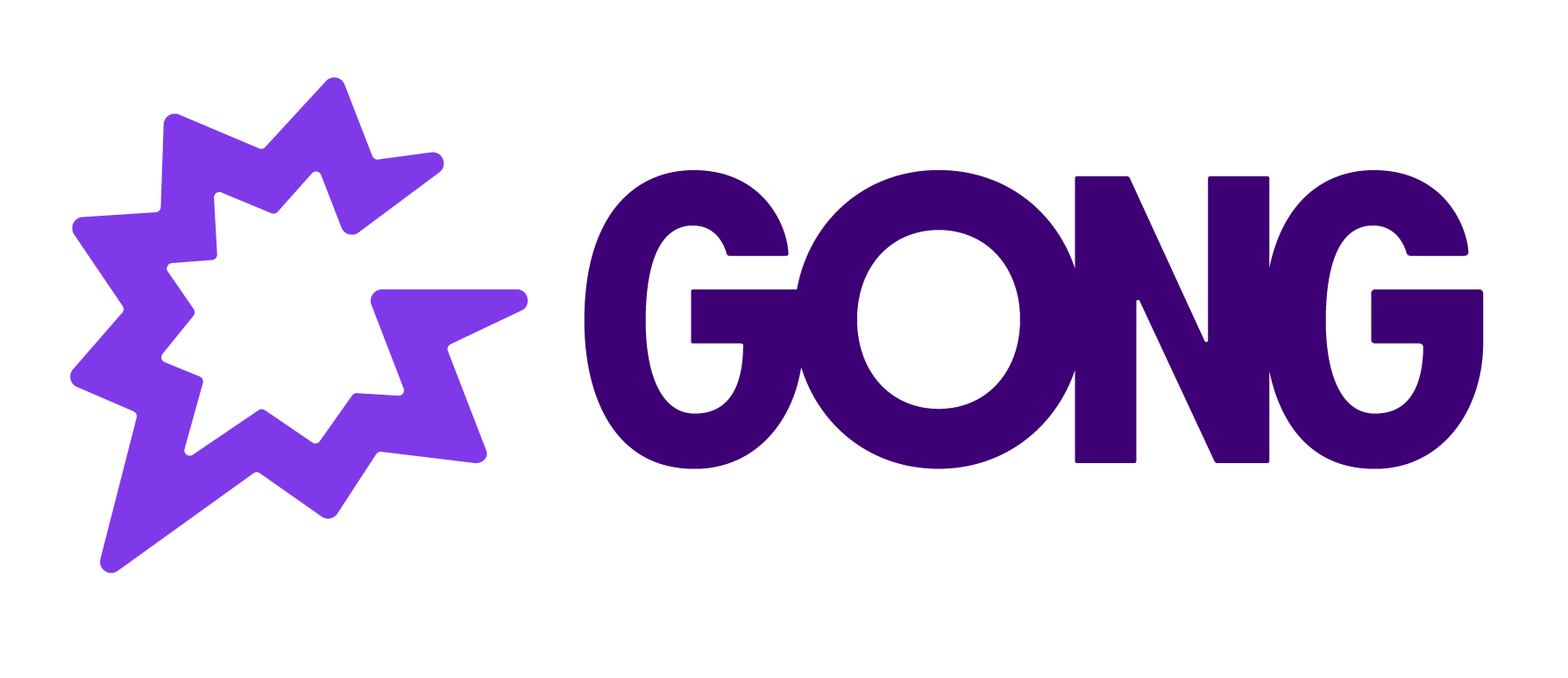Our Customer Success Team is going to begin offering limited virtual “office hours”. We’re going to be recording these via gong and tracking the conversation topics that arise on the calls. Does anyone know how I can pull a (hopefully) weekly report to track conversation topics or trackers for a specific meeting name and team? (ie all conversation topics discussed in the “Office Hours” event type over the span ofa week, hosted by Rep 1, 2, or 3)
Creating Insights Reports based on Event Name
Best answer by Brenner Lima
Hi Micah,
In this case, you would be looking into using the Insights > Team > Topics & Trackers pages.
However, in order to achieve the results you’re looking for, you would first need to create a Call Category on Company Settings > Categories page.
https://help.gong.io/docs/add-and-manage-call-categories?highlight=call%20catehory
Once you have the call category created for only Office Hours calls (e.g you could use the same filter criteria I mentioned, calls with ‘Office Hours’ in the call title field) you will be able to use it as a filter on those two pages.
You can also generate for the data you are seeing on those pages (Insights > Team > Topics & Trackers) if you have the right permissions, but you can’t automate it to regularly send you reports about it.
Reply
WELCOME VISIONEERS
Login to the community
GONG CUSTOMERS & EMPLOYEES: LOGIN/REGISTER HERE
Enter your E-mail address. We'll send you an e-mail with instructions to reset your password.